Top 5 ways to use trial software forever
Top 5 ways to use trial software forever is a useful tips to make trial version software to full version software.
Trial version software mostly comes with one month or a few days
trial period and will expire after that. But you can stop that
expiration of the trial version software and use that trial version
software forever.You can tell
trial version of the software to not count days or time then the trial version software keep working like original software forever and will not expire or cease to work
In this awesome cool tips, which will help you to use trial version software forever
1. How does these Trial Version Software Work?
When we install trial version software
in our computer system; then it make an entry of details like installation date, time etc. in our systems registry. So when we run this trial version software then it compare the current date and time with the date and time in the registry. So thus after trial period, the trial version software block the user from accessing the particular trial version software.
2. Use trial version software by using Ran As Date
Run As Date is a portable utility software that allows you to run a program or software in the date and time that you specify. The advantage of Run As Date is that it doesn't change the system date and time but it will only inject the date and time into the desired application.**Steps to use run as date:
1. User left click on "Browse... (push button)" in "RunAsDate". Browse your installed trial version software in --> windows drive >> Program Files >> then find out your installed trial version software and choose that .exe file which will run your program.
3. Now you will able to create a desktop shortcut for future use. To create a desktop shortcut type the shortcut name and click on create desktop shortcut or click on Run push button to open the trial version software.
Download RunAsDate:
***Download RunAsDate
***Download RunAsDate for x64
3. Use trial version software by using Time Stopper.
Time Stopper will stop the trial time when it is used. If the trial period has already ended, it is of no use to use Time Stopper as it will not be able to reverse the time.Using Time Stopper is quite easy just follow these easy steps to use trial version software forever.
1. User left click on "Browse... (push button)" in "Time Stopper". Browse your installed trial version software in --> windows drive >> Program Files >> then find out your installed trial version software and choose that .exe file which will run your program.
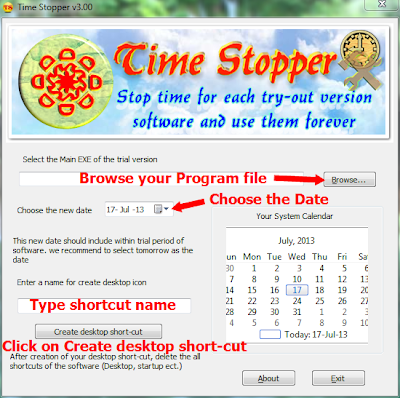
2. Now choose a date.This new date should include within trial period of the trial version software. We recommend to select tomorrow as the date.
3. Now you will able to create a desktop shortcut for future use. To create a desktop shortcut type the shortcut name and click on create desktop shortcut and use these shortcut to open the trial version software.
Note: After patching the trial version software by using Time Stopper, you must always use the desktop shortcut which created by Time Stopper to open that software otherwise the trial will end instantly.
Download Time Stopper 4.02
4. Use trial version software by reset date and time
To use trial version software forever, Change the date to future time before the installation of trial version software.After installation, you will reset the date. Then use trial version software forever.Note: Some program will not support changing date and time manually in this case you will use Time Stopper or RunAsDate.
No comments:
Post a Comment